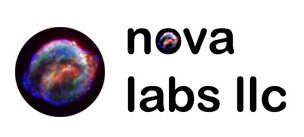You want to make simple services, that do things. To be able to modify that role out, at code base, at will? Ok, probably interested in Docker or things like it (containers). In this post we will be exploring some of my findings and this will sort of be a notes/detail reference for myself in the future. Thanks me.
Docker Build and Provisioning – Introducing Docker
Now, there must be a couples files that have been crafted governing the provisioning, and possible creation of your Docker container. This guide assumes you have an average distro and have installed the latest docker environment.

RedHat Enterprise Linux – docker
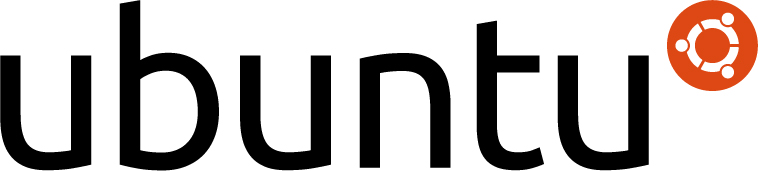
Ubuntu – docker
As I am getting to understand it, these are:
docker build -t containername .In this example you use the “Dockerfile” file where you put the actual code the builds your docker container, can be as simple as getting an image, or, can be as complicated as layers and all the rest
docker-compose up -dWhen you do this, it uses the “docker-compose.yml” file to provision the Docker container to your host
In most default configurations when you provision some default Docker container image it will network via a Bridge network connection. You will publish port forwards from your host to the docker0 network (in most cases). Some environments alter the default rollout for a standard environment, and to this, Docker can support quite a wide array. You just might need to know how to delivery that arrangement.
Docker Deployment via Docker Compose
In most cases you would be following a standard deployment suggestion from Docker Hub or someone’s Github project, you probably where told do a ‘docker run -d groupname/containername:version‘ and this uses Docker’s bridge and port forward usually. This is the “standard” deployment model.
It is suggested to create a folder by enviroment (inner/core/etc.) and then in those, have a folder per container/stack you are making. Each stack/container folder will have likely only one ‘docker-compose.yml‘ file, but might have more than one Dockerfile, and other supporting scripts/files, but, generally you only have one docker-cmpose.yml file.
In deploying this, we will be using a MACVLAN model so our IP traffic looks “normal” if you will, specific services on specific IPs, not all bound up in the Docker host’s IP. We will be doing this as if we had two VMs, one in “Inner”, and one in “Core”. In each VM we have setup Docker, Docker Compose, and all dependencies, and “hello world” Docker deploys and works.
Further, we have configured the Unbound on our OPNSense Router which we do not cover in this version of this guide, but, we have our hosts query the Pihole and the Pihole queries Unbound, or, our BIND depending on the Domain (‘homelab.home’ in this example) being requested – as configurable in the Pihole once you deploy and login.
We make our unique network first, lets create this file
build_dockerinner.sh#!/bin/bash
docker network create dockerinner01 \
--driver=macvlan \
--subnet=192.168.1.0/27 \
--gateway=192.168.1.1 \
--ip-range=192.168.1.16/28 \
--attachable \
-o parent=eth1Now you will want to chmod +x *.sh and then ./build_dockerinner01.sh
Using a docker-compose.yml file to be deployed with Docker Compose we build a PiHole using an IP that will use the MACVLAN IP that we configured on the extra NIC
Let make the main Pihole Docker Compose file
docker-compose.ymlversion: "3.9"
services:
pihole:
container_name: pihole01
image: pihole/pihole:latest
hostname: pihole01
domainname: homelab.home
extra_hosts:
- "pihole01:127.0.0.1"
- "ns02.novalabs.home ns02:192.168.1.53"
- "pihole01.novalabs.home pihole01:192.168.1.17"
networks:
dockerinner01:
ipv4_address: 192.168.1.17
aliases:
- pihole01.homelab.home
dns:
- 192.168.1.1
expose:
- '53'
- '53/udp'
- '67/udp'
- '80'
ports:
- "53:53/tcp"
- "53:53/udp"
- "67:67/udp"
- "80:80/tcp"
environment:
TZ: 'America/Chicago'
FTLCONF_REPLY_ADDR4: 192.168.1.17 # must match ipv4_address above
VIRTUAL_HOST: 'pihole01.novalabs.home' # Must be hostname + domainname from above
WEBPASSWORD: 'USEYOUROWNPASSWORD'
volumes:
- pihole:/etc/pihole
- dnsmasq:/etc/dnsmasq.d
cap_add:
- NET_ADMIN
restart: always
networks:
dockerinner01:
external: true
volumes:
pihole:
dnsmasq:We can create deploy if new image arrives script
deploy_container.sh#!/bin/bash
set -ex
out=$(docker pull pihole/pihole:latest)
if [[ $out == *"Downloaded newer image"* ]]; then
docker-compose up -d --force-recreate --always-recreate-deps --build --remove-orphans
docker image prune -f
fiNow we can chmod +x *.sh and ./deploy_container.sh to build and run our Pihole
If you were going admin the PiHole, you would browse to the “192.168.1.17” address and enter your password of “random” to login. When a host resolves a DNS address, it would connect to the “192.168.1.17” IP but, the host running that PiHole Docker Container (whatever IP it might be) would actually reply back to the requester. It can look odd on the network if you were expecting something else to happen.
If you are after a more “local network connection” or standard “service style” arrangement, then you would be interested in Docker’s other features.
You will need to make a new network for this via “docker” commands, you can also do this in a “docker-compose” method too, I will try to start with the first and detail the second. Haven’t actually used the second method yet, so…
Custom Deployment – Bind configurable via Webmin
In this deployment we will be using “docker-compose” and this must be installed and of course as it relies on Python, you will have to have and a series of dependencies installed. Please return once you have this installed, you should not have to do much configuration on a standard flavor of Linux as far as I know.
Create a file to make our MACVLAN Network for Docker
Again, we are using separate VMs for each of our zones, so this is being setup on its own VM (otherwise we would be setting these up on the same docker network with IPs quite close to each other)
build_dockercore01.shdocker network create dockercore01 \
--driver=macvlan \
--subnet=192.168.1.0/24 \
--gateway=192.168.1.1 \
--ip-range=192.168.1.52/30 \
--attachable \
-o parent=eth1Now you can use the Dockerfile and docker-compose.yml files plus a likely entrypoint.sh file to configure to this environment. At the end we cover how to execute the whole group of files. The bind example is a good strong example in my mind because the original creator built out the entrypoint.sh as such. It helped me learn some of the rest of the instrumentation more easily. Thank you!
A bind configuration (modified from sameersbn/docker-bind):
Dockerfile (copied and modified from source)
FROM ubuntu:focal AS add-apt-repositories
RUN DEBIAN_FRONTEND=noninteractive apt-get update \
&& DEBIAN_FRONTEND=noninteractive apt-get install -y apt-utils \
&& DEBIAN_FRONTEND=noninteractive apt-get install -y ca-certificates wget \
&& DEBIAN_FRONTEND=noninteractive apt-get install -y gnupg \
&& wget -q -O- http://www.webmin.com/jcameron-key.asc | apt-key add \
&& echo "deb http://download.webmin.com/download/repository sarge contrib" >> /etc/apt/sources.list
FROM ubuntu:focal
ENV BIND_USER=bind \
BIND_VERSION=9.16.1-0ubuntu2.16 \
WEBMIN_VERSION=2.102 \
DATA_DIR=/data \
HOSTNAME=ns02
COPY --from=add-apt-repositories /etc/apt/trusted.gpg /etc/apt/trusted.gpg
COPY --from=add-apt-repositories /etc/apt/sources.list /etc/apt/sources.list
RUN rm -rf /etc/apt/apt.conf.d/docker-gzip-indexes \
&& DEBIAN_FRONTEND=noninteractive apt-get update \
&& DEBIAN_FRONTEND=noninteractive apt-get install -y \
bind9=1:${BIND_VERSION}* \
bind9-host=1:${BIND_VERSION}* \
dnsutils \
webmin=${WEBMIN_VERSION}* \
&& rm -rf /var/lib/apt/lists/*
COPY entrypoint.sh /sbin/entrypoint.sh
RUN chmod 755 /sbin/entrypoint.sh
EXPOSE 53/udp 53/tcp 10000/tcp
ENTRYPOINT ["/sbin/entrypoint.sh"]
HEALTHCHECK --interval=12s --timeout=12s --start-period=30s \
CMD [ "/usr/bin/dig", "+short", "+norecurse", "+retry=0", "@192.168.74.80", "ns02.novalabs.home", "||", "exit 1" ]
CMD ["/usr/sbin/named"]
docker-compose.yml (created by me, there is a reference but it was quite minimal)
services:
bind:
container_name: ns02
image: homelab/bind-primary:latest
build:
context: .
dockerfile: Dockerfile
hostname: ns02
domainname: homelab.home
extra_hosts:
- "ns02:127.0.0.1"
- "ns02.homelab.home ns02:192.168.1.53"
networks:
dockercore01:
ipv4_address: 192.168.1.53
aliases:
- ns02.homelab.home
dns:
- 192.168.1.17
- 192.168.1.21
expose:
- '53'
- '53/udp'
- '10000'
ports:
- "53:53/tcp"
- "53:53/udp"
- "10000:10000/tcp"
volumes:
- bind:/data/bind
- webmin:/data/webmin
restart: always
networks:
dockercore01:
external: true
volumes:
bind:
webmin:entrypoint.sh (modified from source, only slightly)#!/bin/bash
set -e
# usage: file_env VAR [DEFAULT]
# ie: file_env 'XYZ_DB_PASSWORD' 'example'
# (will allow for "$XYZ_DB_PASSWORD_FILE" to fill in the value of
# "$XYZ_DB_PASSWORD" from a file, especially for Docker's secrets feature)
file_env() {
local var="$1"
local fileVar="${var}_FILE"
local def="${2:-}"
if [ "${!var:-}" ] && [ "${!fileVar:-}" ]; then
echo >&2 "error: both $var and $fileVar are set (but are exclusive)"
exit 1
fi
local val="$def"
if [ "${!var:-}" ]; then
val="${!var}"
elif [ "${!fileVar:-}" ]; then
val="$(< "${!fileVar}")"
fi
export "$var"="$val"
unset "$fileVar"
}
file_env 'ROOT_PASSWORD'
ROOT_PASSWORD=${ROOT_PASSWORD:-password}
WEBMIN_ENABLED=${WEBMIN_ENABLED:-true}
WEBMIN_INIT_SSL_ENABLED=${WEBMIN_INIT_SSL_ENABLED:-true}
WEBMIN_INIT_REDIRECT_PORT=${WEBMIN_INIT_REDIRECT_PORT:-10000}
WEBMIN_INIT_REFERERS=${WEBMIN_INIT_REFERERS:-NONE}
BIND_DATA_DIR=${DATA_DIR}/bind
WEBMIN_DATA_DIR=${DATA_DIR}/webmin
create_bind_data_dir() {
mkdir -p ${BIND_DATA_DIR}
# populate default bind configuration if it does not exist
if [ ! -d ${BIND_DATA_DIR}/etc ]; then
mv /etc/bind ${BIND_DATA_DIR}/etc
fi
rm -rf /etc/bind
ln -sf ${BIND_DATA_DIR}/etc /etc/bind
chmod -R 0775 ${BIND_DATA_DIR}
chown -R ${BIND_USER}:${BIND_USER} ${BIND_DATA_DIR}
if [ ! -d ${BIND_DATA_DIR}/lib ]; then
mkdir -p ${BIND_DATA_DIR}/lib
chown ${BIND_USER}:${BIND_USER} ${BIND_DATA_DIR}/lib
fi
rm -rf /var/lib/bind
ln -sf ${BIND_DATA_DIR}/lib /var/lib/bind
}
create_webmin_data_dir() {
mkdir -p ${WEBMIN_DATA_DIR}
chmod -R 0755 ${WEBMIN_DATA_DIR}
chown -R root:root ${WEBMIN_DATA_DIR}
# populate the default webmin configuration if it does not exist
if [ ! -d ${WEBMIN_DATA_DIR}/etc ]; then
mv /etc/webmin ${WEBMIN_DATA_DIR}/etc
fi
rm -rf /etc/webmin
ln -sf ${WEBMIN_DATA_DIR}/etc /etc/webmin
}
disable_webmin_ssl() {
sed -i 's/ssl=1/ssl=0/g' /etc/webmin/miniserv.conf
}
set_webmin_redirect_port() {
echo "redirect_port=$WEBMIN_INIT_REDIRECT_PORT" >> /etc/webmin/miniserv.conf
}
set_webmin_referers() {
echo "referers=$WEBMIN_INIT_REFERERS" >> /etc/webmin/config
}
set_root_passwd() {
echo "root:$ROOT_PASSWORD" | chpasswd
}
create_pid_dir() {
mkdir -p /var/run/named
chmod 0775 /var/run/named
chown root:${BIND_USER} /var/run/named
}
create_bind_cache_dir() {
mkdir -p /var/cache/bind
chmod 0775 /var/cache/bind
chown root:${BIND_USER} /var/cache/bind
}
first_init() {
if [ ! -f /data/webmin/.initialized ]; then
set_webmin_redirect_port
if [ "${WEBMIN_INIT_SSL_ENABLED}" == "false" ]; then
disable_webmin_ssl
fi
if [ "${WEBMIN_INIT_REFERERS}" != "NONE" ]; then
set_webmin_referers
fi
touch /data/webmin/.initialized
fi
}
create_pid_dir
create_bind_data_dir
create_bind_cache_dir
# allow arguments to be passed to named
if [[ ${1:0:1} = '-' ]]; then
EXTRA_ARGS="$*"
set --
elif [[ ${1} == named || ${1} == "$(command -v named)" ]]; then
EXTRA_ARGS="${*:2}"
set --
fi
# default behaviour is to launch named
if [[ -z ${1} ]]; then
if [ "${WEBMIN_ENABLED}" == "true" ]; then
create_webmin_data_dir
first_init
set_root_passwd
echo "Starting webmin..."
/etc/init.d/webmin start
fi
echo "Starting named..."
exec "$(command -v named)" -u ${BIND_USER} -g ${EXTRA_ARGS}
else
exec "$@"
fiExtra, a script to call the deploy process
deploy_container.sh (will pull, if new, redeploy, up)#!/bin/bash
set -ex
out=$(docker pull ubuntu:jammy)
if [[ $out == *"Downloaded newer image"* ]]; then
docker-compose up -d --force-recreate --always-recreate-deps --build --remove-orphans
docker image prune -f
fiAfter you create all the files in a directory together you would then issue these commands:
chmod +x *.sh
./deploy_container.shExtra, a script to force full no cache build and deploy
redeploy_container.sh (this will pull, stop, and build, then up)#!/bin/bash
set -ex
IMAGE="ubuntu:jammy"
docker pull $IMAGE
docker container stop ns02
docker-compose build --no-cache
docker-compose up -d --force-recreate --always-recreate-deps --build --remove-orphans
docker image prune -f